If you have a MySQL database, you need to realize that it is important to backup MySQL database to protect it from data loss. Part of users need to backup their MySQL database everyday, preferably multiple times a day. Thus, if you do this manually, it must be waste time. Cloud drives, as a kind of popular storage drives, are acclaimed by many users. Cloud drives are very convenient that you can use it everywhere as only as you log-in your account. Besides, cloud drives have large volume, and they are safer and safer. Thus, backup MySQL database to cloud drives such as Google Drive, Dropbox, OneDrive, etc should be a good idea.
If you want to do a MySQL database automatic backup to cloud drives, you need to turn to an MySQL auto backup software - the AOMEI Database Backupper, which is a free and easy-to-use software as a service-based online data backup program, will completely saves you from online data loss. It can not only helps you to automatic backup MySQL database to your cloud drives, but also to backup websites (FTP/SFTP) to cloud drives.
AOMEI Database Backupper has an intuitive interface that anyone can backup websites and databases in a short time. Here we provides you the detailed steps to backup MySQL database to cloud drives (for example: Google Drive).
1.Get into their official site first, then, sign up for free or sign in directly if you have an account.
*Create AOMEI Database Backupper account only needs an Email, User name, password. It is very simple and easy. After input all information, you need to get into your email to active it.
After activity, you can sign in with your AOMEI Database Backupper account to use this database backup software. And you can backup MySQL database to cloud drives with the following steps.
2.When you sign in to the AOMEI Database Backupper, it will show you the main interface. Here, to backup MySQL database, click Database Backup in this page, like the following screenshot.
3.Next, you should add the database you want to backup. Click the + box, it will pop-up a note that reminds you: No source website/database added yet. Please first add source website/database and continue. Click “OK” to add website/database.
4.You will move to the Host Management. Choose DB Source -> Add DB Source.
5.Input the Host information, user name and password. Click OK.
6.After adding DB Source, you need to select Database Backup again. Click Add Databases you want to backup, and select the database you want to backup. You can select a part of database, or backup all database, click OK.
7.Next, you can click Select Cloud Drive to choose where to backup MySQL database. If you have add the cloud drive before, you can select it directly. If not, click Add Cloud Drive to add Google Drive, Dropbox, OneDrive and so on to AOMEI Database Backupper. Here we select Google Drive as the destination drive.
8.After choosing a destination place, you can click Start Backup Now button to execute the task.
With AOMEI Database Backupper, you can easily set a schedule to automatically carry out online data backup tasks in the future. To backup MySQL database automatically, here you only need one more step: Click the Schedule option before clicking Start Backup Now. It allows you to set up an automatic MySQL database backup to cloud drive for once, or daily, weekly, monthly.
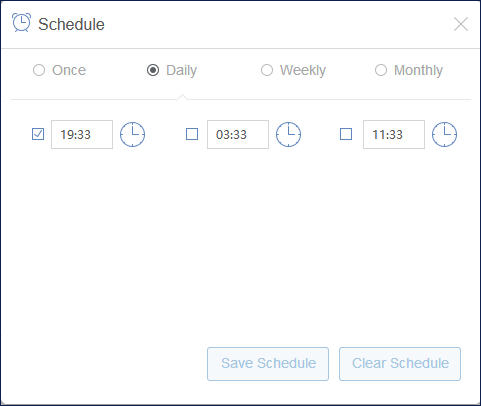
Finally, click Save Schedule, and then, Start Backup Now.
One simple click to backup websites as well as databases online data and save them to your private cloud drives. AOMEI Database Backupper currently supports Google Drive, Dropbox and OneDrive and more
One-click restore target website or database from backups saved on cloud. One-click rescue failed website/database from data loss and reduce financial loss as much as possible for you.
Specially restore websites or databases to other locations instead of original one; migrate websites/databases to a new platform to achieve better performance.